How to Reply to Google Reviews in 2024: A Step-by-Step Guide [+Video]

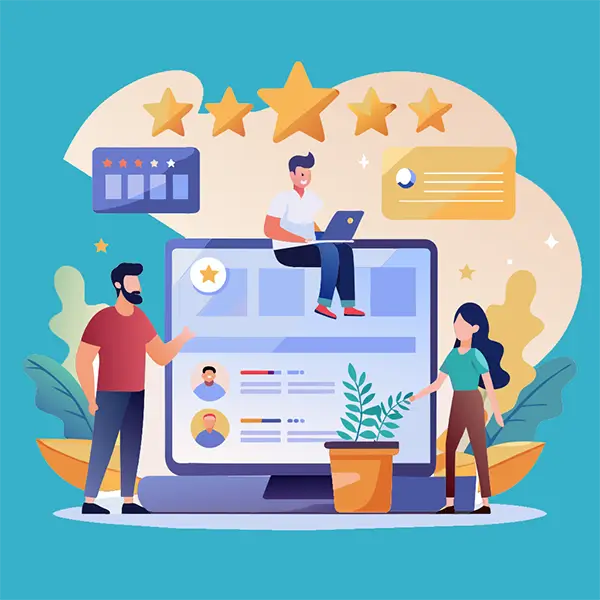
Save Time with our FREE AI Review Reply Generator
As a small business owner, you know that customer feedback is the lifeblood of your business. In a world where online reviews can make or break your reputation, effectively managing and responding to Google reviews is a critical skill. By engaging with your customers' feedback, you not only show that you value their opinions but also demonstrate your commitment to providing exceptional service.
Replying to Google reviews allows you to:
- Build trust and credibility with potential customers
- Gain valuable insights into your business's strengths and areas for improvement
- Resolve customer concerns and turn negative experiences into positive ones
- Enhance your online visibility and search engine rankings
In this comprehensive guide, we'll walk you through the process of replying to Google reviews in 2024 using a computer, Android or iPhone & iPad . By the end of this post, you'll be equipped with the knowledge and tools needed to manage your Google reviews like a pro and use them to enhance your online presence.
Table of Content:
- Before You Can Reply: Verifying Your Business on Google
- Where to Find and Reply to Your Google Reviews
- Tips for Crafting Effective Review Responses
- Editing, Deleting and Reporting Reviews
- Video Tutorial: Replying to Google Reviews
- Frequently Asked Questions
- Conclusion
Before You Can Reply: Verifying Your Business on Google
Before you can start replying to Google reviews, there's one crucial step you must take: verifying your business on Google. This process confirms that you and your Google account are the rightful owner of the business, and it grants you access to manage your Business Profile, including responding to reviews. Keep your verified Google Account login information handy as you will need it for the next steps.
If you haven't verified your business yet, don't worry! The process is straightforward, and Google provides clear instructions to guide you through it. In most cases, verification involves receiving a postcard from Google with a unique verification code, which you then enter into your Google My Business account. To get started, visit the Google My Business website and follow the prompts to verify your business.
It's important to note that the verification process can take a few days to a couple of weeks, so it's best to start as soon as possible. Once your business is verified, you'll be able to reply to reviews and take full control of your online presence on Google.
Where to Find and Reply to Your Google Reviews
Now that your business is verified, it's time to dive into managing your Google reviews. You can access and respond to reviews through two main platforms: Google Search and Google Maps.
Accessing Google Reviews on Desktop with Google Maps:
1
Using your verified Google account, sign-in to Google [https://accounts.google.com].
Visit Google Maps [https://maps.google.com] and search for your business name.
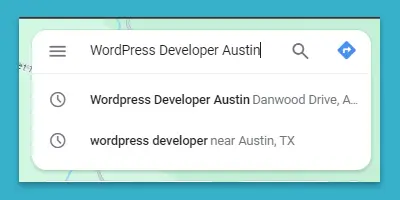
2
Click on the "Reviews" tab in your Business Profile.
Tip: Unsure if your logged in account has the authority to manage the Google profle? Look for the "Manage your Business Profile" badge which only shows up a verified manager of the Google profile.
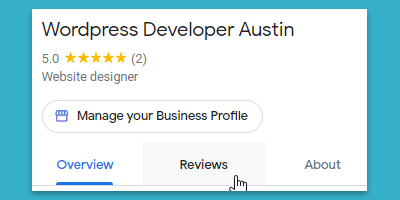
3
Find the review you'd like to reply to and click "Reply."
Tip: Unsure if your logged in account has the authority to manage the Google profle? Look for the "Manage your Business Profile" badge which only shows up for a verified manager of the Google profile.
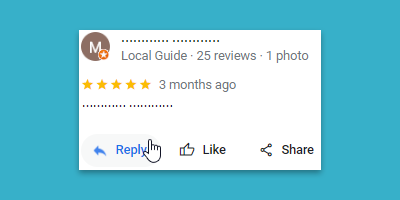
Accessing Google Reviews on Desktop with Google Search:
1
Using your verified Google account, sign-in to Google [https://accounts.google.com].
Visit Google [https://google.com] and search for your business name.
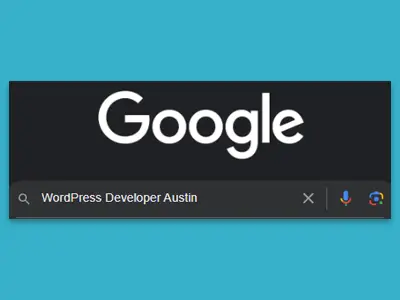
2
Click on the "Read Reviews" tab in your Business Profile.
Tip: Unsure if your logged in account has the authority to manage the Google profile? The 'Edit Profile' and 'Read Reviews' icons only show up for a verified manager of the Google profile.
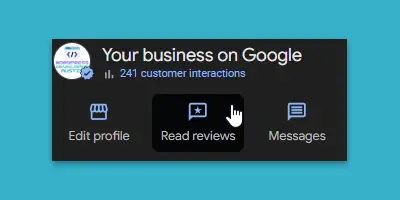
3
Find the review you'd like to reply to and click "Reply."
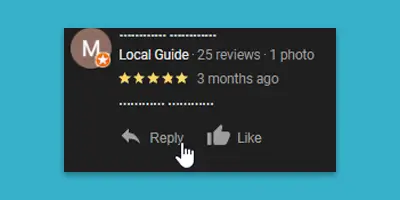
Accessing Google Reviews on Android:
- Open the Google Maps app or use Google Search.
- Tap on the "Business" button at the bottom right of the screen in Google Maps, or search for your business name in Google Search.
- Tap on the "Reviews" tab.
- Find the review you'd like to reply to and tap "Reply."
Accessing Google Reviews on iPhone & iPad:
- Open the Google Maps app or use Google Search.
- Tap on the "Business" button at the bottom right of the screen in Google Maps, or search for your business name in Google Search.
- Tap on the "Reviews" tab.
- Find the review you'd like to reply to and tap "Reply."
Tips for Crafting Effective Replies to Google Reviews
Responding to reviews is an art form that requires tact, professionalism, and a customer-centric approach. Here are some essential tips to keep in mind when crafting your responses:
1. Acknowledge and thank the reviewer
Always start by expressing gratitude for the customer's feedback, regardless of whether the review is positive or negative. This shows that you value their opinion and appreciate the time they took to share their experience.
2. Address specific points in their review
Personalize your response by addressing specific aspects mentioned in the review. This demonstrates that you have carefully read and considered their feedback, making the customer feel heard and valued. For more insights on personalization, check out our blog post's section on The Art of Personalization in Review Responses.
3. Be professional and courteous
Maintain a polite and professional tone throughout your response, even if the review is negative. Remember that your replies are public and can be seen by potential customers. Avoid getting defensive or argumentative, as this can damage your reputation. For guidance on handling negative reviews, refer to our blog posts on 1 Star Review Response Examples and 2 Star Review Response Examples.
4. Keep responses concise but meaningful
While it's essential to address the key points in the review, keep your responses concise and to the point. Aim for a balance between providing enough information and not overwhelming the reader with unnecessary details. Our blog posts on 3 Star Review Response Examples, 4 Star Review Response Examples, and 5 Star Review Response Examples offer guidance on crafting effective responses for various review ratings.
Editing, Deleting and Reporting Reviews
While crafting the perfect review response is important, there may be times when you need to edit, delete, or report a review. Let's explore these scenarios and how to handle them.
Editing Your Review Response:
You might need to edit your response if you notice a typo, want to add additional information, or need to clarify something. Here's how to edit your response:
Desktop:
- Go to your Google Business Profile and click on the "Reviews" tab.
- Find the review you want to edit and click on the "Edit" button under your response.
- Select "Reply" and confirm your action.
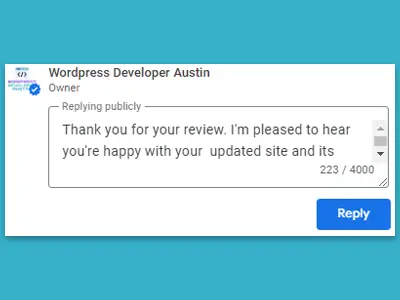
Mobile (Android and iOS):
- Open the Google Maps app and tap on the "Business" button at the bottom right.
- Tap on the "Reviews" tab and find the review you want to edit.
- Tap on the three-dot menu next to your response and select "Edit."
- Make the necessary changes and tap "Update" to save your edited response.
Deleting Your Review Response:
In some cases, you may want to delete your response entirely. This could be because the response is no longer relevant or you've decided to take a different approach. Here's how to delete your response:
Desktop:
- Go to your Google Business Profile and click on the "Reviews" tab.
- Find the review you want to delete and click on the "Delete" button under your response.
- Select "Delete" and confirm your action.
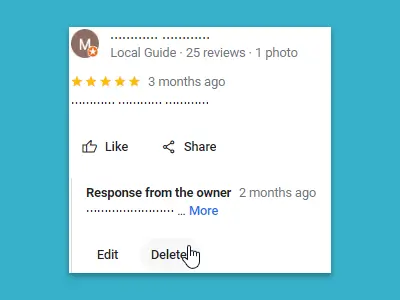
Mobile (Android and iOS):
- Open the Google Maps app and tap on the "Business" button at the bottom right.
- Tap on the "Reviews" tab and find the review with the response you want to delete.
- Tap on the three-dot menu next to your response and select "Delete."
- Confirm your action to delete the response.
Reporting a Review:
If you come across a review that violates Google's policies (e.g., contains hate speech, is spam, or is off-topic), you can report it to Google for removal. Here's how:
Desktop:
- Go to your Google Business Profile and click on the "Reviews" tab.
- Find the review you want to report and click on the three-dot menu next to the review.
- Select "Report" and choose the reason for reporting the review.
Mobile (Android and iOS):
- Open the Google Maps app and tap on the "Business" button at the bottom right.
- Tap on the "Reviews" tab and find the review you want to report.
- Tap on the three-dot menu next to the review and select "Report."
- Choose the reason for reporting the review and submit your request.
Remember, while you can report reviews that violate Google's policies, you cannot remove reviews simply because they are negative. Focus on providing excellent service and addressing customer concerns to improve your overall rating and reputation.
Video Tutorial: Replying to Google Reviews
If you prefer watching a tutorial, we've got you covered. Check out Google's official step-by-step video guide on how to reply to reviews:
After watching the video, if you still have questions or want to learn more, keep reading for our frequently asked questions section, where we address some of the most common concerns business owners have about managing Google reviews.
Frequently Asked Questions
In most cases, your review response will appear immediately after you submit it. However, there may be a slight delay of a few minutes to a few hours for the response to become visible to the public.
No, you can only reply to reviews directly on Google platforms (Google Search and Google Maps). To respond to reviews on other platforms, you'll need to manage your business profiles on those specific sites.
Receiving a negative review can be disheartening, but it's essential to respond professionally and empathetically. Acknowledge the customer's concerns, apologize for any inconvenience, and offer a solution or invite them to contact you directly to resolve the issue. For more guidance, check out our blog posts on1 Star Review Response Examples and 2 Star Review Response Examples.
Yes, reviewers have the ability to edit or delete their reviews at any time. If a customer updates their review after you've responded, consider updating your response to reflect the changes and maintain the conversation's context.
t's a good practice to check for new reviews at least once a week, if not daily. Responding promptly shows that you value your customers' feedback and are committed to providing excellent service. Consider setting up email notifications for new reviews to stay on top of your online reputation.
Yes, you can encourage customers to leave reviews, but it's important to do so in a neutral manner. Avoid offering incentives or rewards for positive reviews, as this goes against Google's policies and can lead to the removal of reviews. Instead, focus on providing exceptional service and let your customers know that their feedback is appreciated.
To verify your business on Google in 2024, follow these steps:
1. Go to the Google My Business website and sign in with your business's Google account.
Search for your business name and address in the search bar. If it doesn't appear, select "Add your business to Google."
2. Fill in your business information accurately, including name, address, and category.
3. Google will then offer verification options, typically through a postcard mailed to your business address, a phone call, or an email. Choose the most suitable option for your business.
4. Once you receive your verification code, enter it in the Google My Business dashboard to verify your ownership.
Verification unlocks the ability to respond to Google reviews and manage your business profile.
Yes, you can reply to a Google review from your Android or iOS device. Here's how:
Android/iOS:
1. Open the Google Maps app or Google Search. Search for your business and select it to open your Business Profile.
2. Tap on "Reviews," find the review you want to respond to, and tap "Reply."
Once done, you can post your response immediately. This functionality makes it convenient to manage your reviews on-the-go.
Yes, it is possible to edit or delete your reply to a Google review:
- To edit your reply, find the review in your Google Business Profile, click on your response, and select "Edit." Make your changes and save.
- To delete your response, click on your reply and select "Delete." You can then post a new reply if needed.
This allows you to keep your responses up-to-date and relevant.
You might not be able to reply to some reviews due to:
- Your business isn't verified on Google.
- The review comes from third-party sources.
- Technical issues or delays in the review appearing in your dashboard.
Check your verification status and ensure you're using the Google My Business platform. For persistent issues, contacting Google support can help.
Yes, actively responding to Google reviews can positively impact your search engine ranking. Google values high engagement levels, viewing active responses as a signal that your business values customer feedback and is a credible, customer-focused entity. This engagement can enhance your visibility on Google, potentially improving your local SEO and attracting more customers.
Google does not allow businesses to disable reviews on their Business Profiles as reviews provide valuable information for consumers. Embrace reviews as an opportunity to showcase your customer service and address any areas of improvement.
Yes, customers are notified when you reply to their review on Google. Your response is also public, allowing other potential customers to see that your business actively engages with and values customer feedback.
Conclusion
Throughout this guide, we've covered the essential steps for replying to Google reviews in 2024, including:
- Verifying your business on Google
- Accessing and responding to reviews on desktop and mobile devices
- Crafting effective, personalized review responses
- Editing, deleting, and reporting reviews when necessary
By making review management a regular part of your customer interaction strategy, you can foster a positive online reputation, build trust with potential customers, and drive business growth.
We encourage you to put these tips and best practices into action and start engaging with your customers through Google reviews.